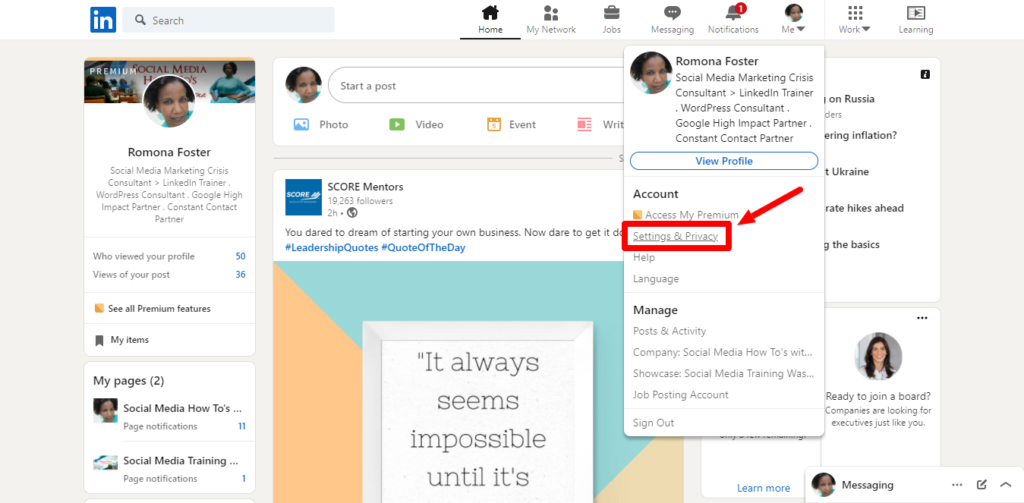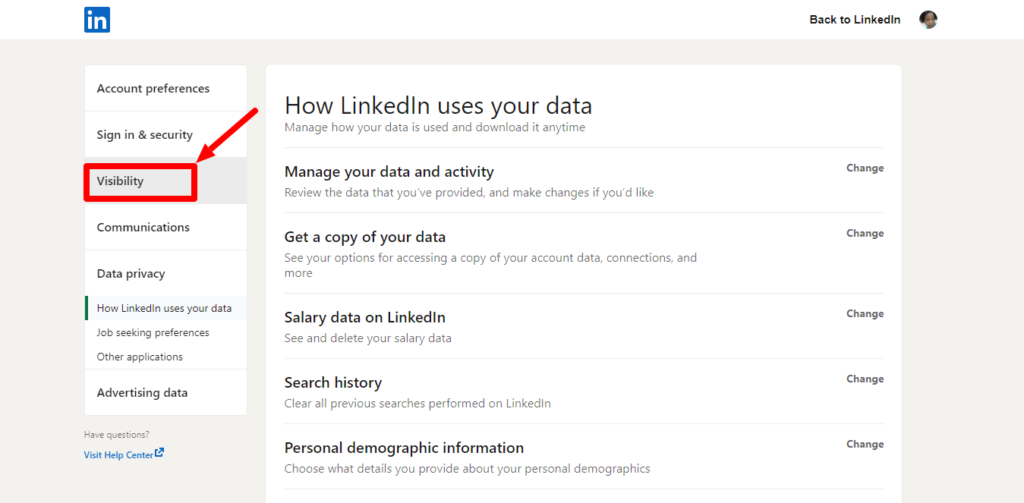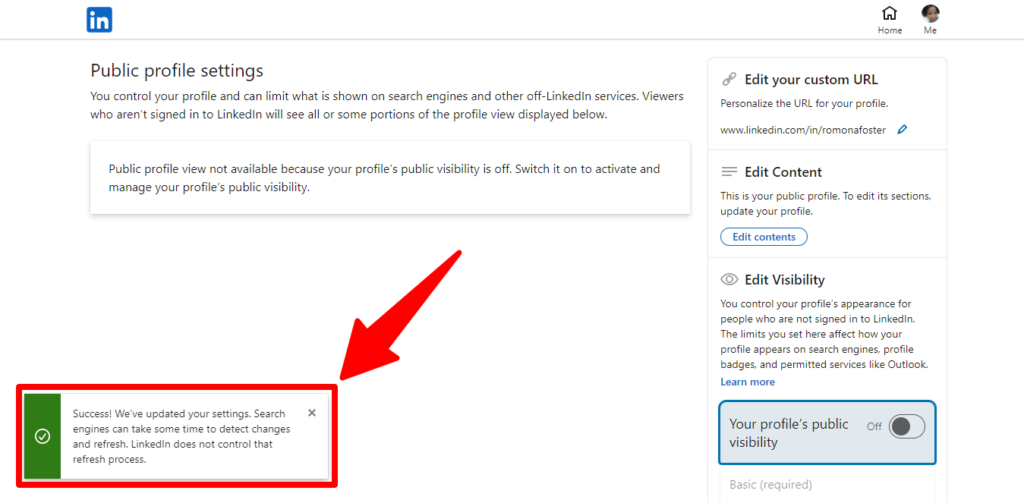In this post, I am giving you a quick LinkedIn tip. I’m going to show you how to change your LinkedIn Public URL.
Having a custom public profile URL will help other members and recruiters identify your profile easily and connect with you.
Here is the step-by-step tutorial on how to change your LinkedIn URL: (If you’d rather watch the video, click on the play > button above.)
STEP 1:
-
Log in to your LinkedIn account. By default, this will bring you to your LinkedIn newsfeed.
STEP 2:
-
Click on ‘Me’ in the upper right-hand corner under your small profile photo.
STEP 3:
-
Click on ‘Settings and Privacy.’
STEP 4:
-
Once on the ‘Settings and Privacy’ page, click ‘Visibility’ on the left.
STEP 5:
-
Click on ‘Edit Your Public Profile’ on the right.
Step 6:
-
Once on the ‘Edit Your Public Profile’ page, look over to the right and you’ll see ‘Edit Your Custom URL.’ In the custom URL field, take out the numbers behind your name and type in your name as you would like it to appear in the URL (ex. janedoe, jane-doe or janerdoe).
Step 7:
-
Click on the ‘Save’ button.
Your URL should now be the custom URL that you’ve chosen. See how easy that was?
You will receive a message in the bottom left-hand corner that says “Success! We’ve updated your settings.” This is how you’ll know that your custom URL has been set. You may also type the URL in your browser’s address bar (ex. https://linkedin.com/in/janedoe).
If you need help creating your LinkedIn profile, be sure to schedule a LinkedIn training with me here or let me give you a LinkedIn makeover by clicking here. I’d love to help you start growing your business on this valuable social media platform.
Some notes from LinkedIn:
-
Your custom URL can be 3-100 characters long. Don’t use spaces, symbols, or special characters.
-
We recommend using a variation of your name and/or your professional brand since you’ll share this public profile URL with people, so they can find your LinkedIn profile. Some job applications may also ask you for your LinkedIn public profile URL.
-
The customizable part of the URL is case insensitive. This means using JohnSmith, johnsmith, or johnSmith will all point to the same profile.
-
If the custom public profile URL you want isn’t available, please select a different one. We can’t make custom public profile URLs available to members upon request.
-
You can change your custom public profile URL up to five times within six months. Once you have changed your custom public profile URL for the fifth time, you won’t be able to change it for another six months. Changing your custom public profile URL several times may make it hard for people to find you.
-
You should be able to revert back to your old URL immediately after changing.
-
If you change your custom public profile URL, the previous URL is still linked to you for six months unless you unlink it. Other members won’t be able to claim during this period.
-
If you unlink a custom public profile URL, it won’t be visible to other members for seven days, after which they can claim it.
-
If you navigate to a previously claimed custom public profile URL, you may see a page that reads Profile Not Found.
-
Additional language profiles have the same public profile URL, but LinkedIn will add a language field at the end. For example, “fr” would be added at the end of the URL for a member’s French profile.
-
Once an account is closed, the custom public profile URL will be available after 180 days from the date of the close.
-
A public profile URL is automatically assigned when you create your LinkedIn profile. This URL can be changed only if you update your name.
Here are a few things to remember:
-
This URL won’t appear if you don’t have a public profile.
-
Members who live in certain countries have a public profile URL that begins with a 2-letter code based on the country listed on their profile. For example, if you live in Canada, your public profile URL could be http://ca.linkedin.com/in/linkedinyourname.
-
If you change the country listed on your profile, your public profile URL automatically changes. The old URLs will still work.
LinkedIn Resources:
- Get a LinkedIn Makeover that will Help You Standout
- Find Your LinkedIn Public Profile URL
- Manage Your Public Profile URL
- LinkedIn Page Public URL
Author: Romona Foster
Romona Foster is the Social Media Trainer and Consultant at Social Media How To’s with Romona. Romona teaches small businesses and nonprofits how to use Facebook, LinkedIn, Twitter, Instagram, Google My Business — and the best practices of Email Marketing, Online Marketing, Affiliate Marketing, and Personal Branding. She is a featured contributor with Business2Community and is a Constant Contact Community blogger.