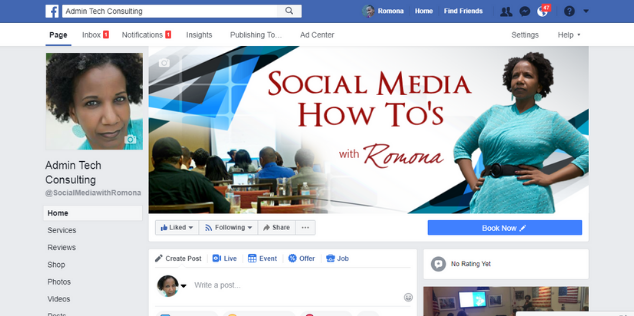A new client asked me to set up her company’s Facebook Business Page. I asked her to make me an Admin on the page, so I can do what I need to do. Since the alternative to making someone Admin on your business page is to give them the login information to your Personal Facebook Profile including your password, I wrote this post to show my client how to give me access to her Facebook Page.
Do I recommend that you make your social media manager or the social media agency you hire an Admin over your Facebook Page?
Absolutely not. (Another do as I say, not as I do moment.) The reason being I have had clients who have lost their Facebook pages to social media managers, social media agencies (one big one that you probably know), friends and yes, even family members. Sometimes things do not go so well between two parties or sometimes the page Admin goes MIA.
If I don’t recommend you giving your social media manager Admin rights, why did I ask my client to do this?
For one thing, I need Admin rights to change the Facebook cover, page name, and other details (see chart below). Also, before I work with a client, I teach them how to protect their social media accounts so we have already established trust. I explain to my clients that once I am finished setting up their pages it is best that they either immediately switch me to an editor role or remove me from their page altogether if I’m not going to manage their Facebook Business Page.
If you choose to make your social media manager an editor, ask them to send you the Facebook cover so you can upload it yourself.
What’s the Difference Between a Facebook Admin and Other Facebook Page Roles?
There are 5 different types of roles for people who manage Pages. When you create a Page, you automatically become the Page’s admin, which means only you can change how the Page looks and publish as the Page.
-
Only an admin can assign roles and change others’ roles.
-
Keep in mind that multiple people can have roles on a Page, but each person needs their own personal Facebook account.
-
You do not have to be friends with the person you are giving a new page role.
As mentioned above, if you’re adding a new Admin to your Page, please keep in mind that they’ll have the same permission as you do to make changes to your Page.
What you need your social media hire to do will determine which page role you’ll choose for them. You may also hire a different manager for each role.
To find out whether it is best to add your page manager as Editor, Moderator, Advertiser or Analyst instead, see the list below that describes each Facebook page role in detail.
Now, here are the steps I gave to my client to make me her Facebook Admin:
1. Login to your Facebook Personal Account. This will bring you to the ‘Home’ page or ‘News Feed’. Click on the drop-down arrow in the upper right-hand corner on the navigation bar.
2. Click on the name of the page you want to grant ‘Admin’ access to. This will take you to your Facebook Business Page. Then click on ‘Settings’ in the white sub-navigation bar above your Facebook Cover.
3. Click on ‘Page Roles’ on the left side navigation in the ‘Settings’ menu.
4. Now, scroll down to ‘Assign a New Page Role’ on the right side, and begin typing the name or email address the person uses on Facebook. Their profile photo and name should pop up. You may have to scroll through a sea of people if they have a popular name and you don’t have their email address. If that is the case, you may want to send them a friend request, so their name shows at the top of the list and to avoid granting access to someone you do not know by accident. Click on their name and select the page role (Admin, Editor, Moderator, Advertiser, or Analyst). Then, click ‘Add’.
5. Next, you will be prompted to enter your Facebook password. Enter your password and click the blue ‘Submit’ button.
The word ‘Pending’ will show up to the right of their profile photo with the option to ‘Cancel Invitation’ if you’ve made a mistake. They will receive a notification from Facebook telling them that you have given them access to your Facebook Page.
6. Once your social media manager has accepted his or her new role, they can begin managing your page.
That’s everything you need to grant access to your business page.
As promised, here is a list of all of the Facebook Business Page roles, and what each are able to do:
Admin
Can manage all aspects of the Page. They can: send messages and publish as the Page, respond to and delete comments on the Page, create ads, see which admin created a post or comment, view insights, respond to and delete Instagram comments from the Page, edit Instagram account details from the Page and assign Page roles.
Editor
Can send messages and publish as the Page, respond to and delete comments on the Page, create ads, see which admin created a post or comment, view insights, respond to and delete Instagram comments from the Page and edit Instagram account details from the Page.
Moderator
Can send messages as the Page, respond to and delete comments on the Page, create ads, see which admin created a post or comment, view insights and respond to Instagram comments from the Page.
Advertiser
Can see which admin created a post or comment, create ads and view insights.
Analyst
Can see which admin created a post or comment and view insights.
The table below outlines the 5 Page roles (across) and what they’re able to do (down):
Source:
- What are the different Facebook Business Page roles and what can they do?
- How do I manage roles for my Facebook Business Page?
Author: Romona Foster
Romona Foster is the Social Media Trainer and Consultant at Social Media How To’s with Romona. Romona teaches small businesses and nonprofits how to use Facebook, LinkedIn, Twitter, Instagram, Google My Business — and the best practices of Email Marketing, Online Marketing, Affiliate Marketing, and Personal Branding. She is a featured contributor with Business2Community and is a Constant Contact Community blogger.