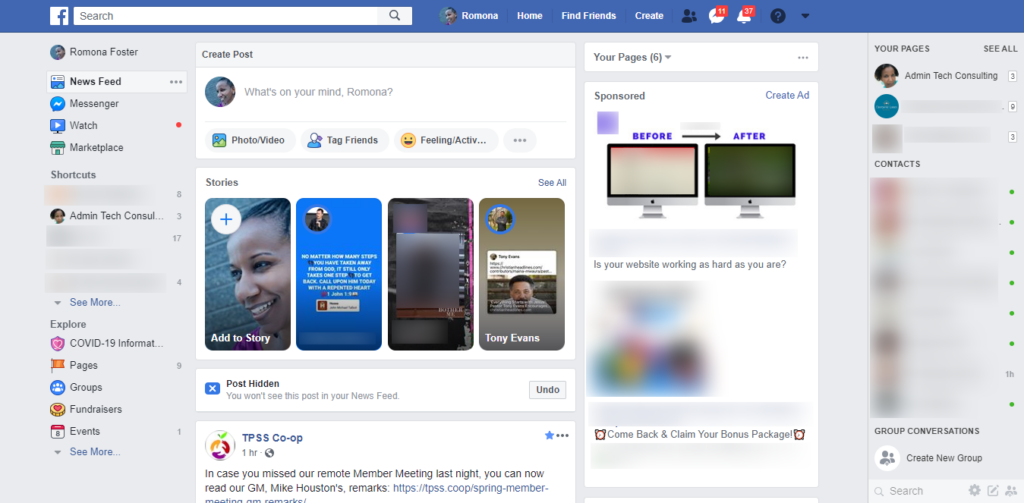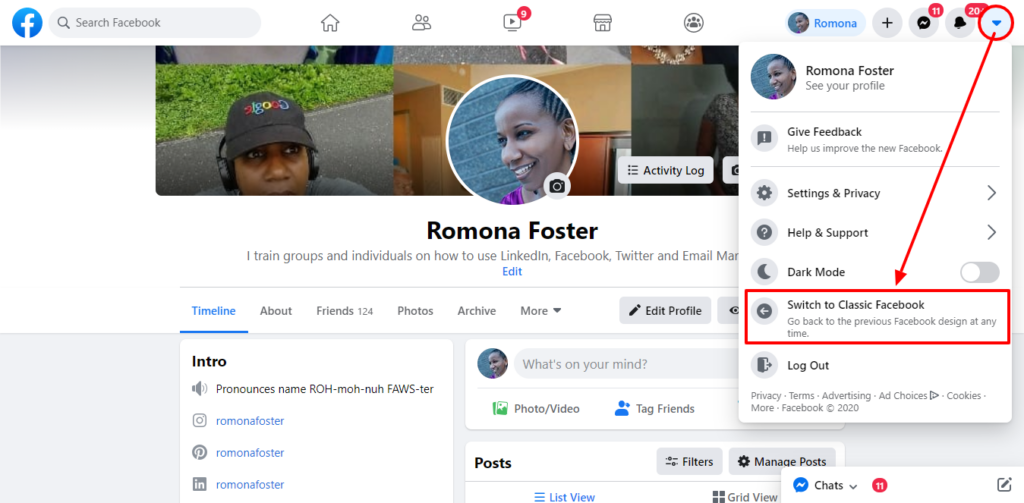Maybe you’ve seen it, the Facebook Personal account has a new design that is being rolled out to everyone!
Keep reading to see what’s changed and what has stayed the same, how to switch to Facebook’s new design, and finally, how to switch back to Facebook Classic if you don’t like the redesign.
“You’re Invited to the New Facebook Design”
Here’s what Facebook says about their new look:
We’re excited for you to try a fresh, simpler experience of the Facebook website.
> Find Things Faster – Get there fast with our new streamlined way to navigate.
> Cleaner Look. Bigger Text – Larger fonts and simplified layouts make it easier to do what you want.
> Cut Down Glare With Dark Mode – Give your eyes a break with the dramatic new look of dark mode.
> Manage Pages, Groups and Events with Ease.
If, when you log in to Facebook, you see the message below, click on ‘Try It’ if you’d like to test Facebook’s new look.
As always when talking about Facebook I have to give you this disclaimer, what you see may look different than what I am describing because Facebook is random and what I see you may not see and what you see, I may not see. Boom, there you have it!
So, What Hasn’t Changed in Facebook’s New Design?
At first glance of Facebook’s News Feed (i.e., the Home tab):
-
It looks almost the same except everything is larger, and there seems to be more white space.
-
Pages, Groups and Shorcuts are still on the left.
-
Your friends and people you follow’s stories are still on the top with the news feed still directly under it.
-
Sponsored Ads and your Contacts are still on the right.
-
Facebook’s logo and Search bar is still on the top left.
The Old Personal News Feed Looks Like This:
The Old Facebook Personal Profile Looks Like This:
Old Facebook Top Blue Navigation Bar:
-
Logo
-
Search
-
Your Profile Picture and Name
-
Home
-
Create
> Page Connect and share with customers or fans
> Ad Advertise your business, brand or organization
> Group Find people with shared interests
> Event Bring people together with a public or private event
> Marketplace listing Sell items to people in your community
> Fundraiser Raise money for a cause you care about
-
Friend Requests
-
Messages
-
Notifications
-
Quick Help
-
Drop Down Arrow
> Your Pages
> Business Manager
> Manage Pages
> Your Groups
> Advertising on Facebook
> Activity Log
> News Feed Preferences
> Settings
> Send Money
> Payment History
> Switch to New Facebook
> Log out
How to Switch to Facebook’s New Design:
1. Click on the drop-down arrow in the top right blue navigation bar.
2. In the drop-down menu, click on ‘Switch to New Facebook’. This will take you to the new Facebook design.
3. You will receive a welcome message from Facebook letting you know what features are available in the redesign:
> Dark Mode which gives your eyes a break.
> Faster loading times.
> Cleaner look and bigger text.
Click on ‘Next’ to move forward.
4. You will now get a pop-up box asking you to ‘Choose a Look’ (i.e. the Light or Dark Mode).
5. You will now see your new News Feed. You will also see a message that says, ‘You can switch to the classic Facebook at any time’ pointing you to the drop-down arrow that you would use to do so.
So, What’s New with Facebook’s New Design?
-
Search bar is smaller.
-
Top navigation is now white. It was formerly Facebook blue.
-
Home tab is the first icon you see on the top navigation to the right of search. Your profile photo used to be first in line.
-
What’s on your mind box is now under Facebook Stories.
-
Facebook Stories is at the top of the news feed now.
What’s New With Facebook’s Navigation?
New Facebook Top White Navigation Bar:
-
Logo
-
Search
-
Home
-
Friends
-
Facebook Watch
-
Marketplace
-
Groups
-
Your Profile Picture and Name
-
+ sign is the former Create icon
> Page (Connect and share with customers or fans.)
> Ad (Advertise your business, brand or organization)
> Group (Connect with people who share your interests)
> Event (Bring people together with a public or private event.)
> Marketplace Listing (Sell items to people in your community.)
> Fundraiser (Raise money for a cause you care about.)
-
Messenger
-
Notifications
-
Account
> Your Name and see your profile
> Give Feedback
> Settings & Privacy
> Help & Support
> Dark Mode you can switch from light mode to dark mode
> Switch to Classic Facebook Go back to the previous Facebook design at any time.
> Log Out
Your New Facebook Personal Profile Will Look Like This:
So, that’s it. What do you think?
Here’s my 2 cents …
To me, Facebook’s new design would be great for someone who needs to maximize their screen when they are on Facebook. I’m not really excited about the information on the page being that large.
One nice thing about Facebook’s new design is you can switch back to the Classic Facebook if you don’t like the new design.
I do like the clean, bright feel of my new Facebook Profile, but I have a feeling I will be switching back to the old look.
BONUS: How to Switch Back to Facebook’s Old Design:
If you are not a fan of Facebook’s redesign, you may simply switch back to the old design — from either your profile page or your news feed (Home page) — using these two quick steps below:
1. Click on the drop-down arrow in the top right navigation bar.
2. In the drop-down menu, click on ‘Switch to Classic Facebook’. This will take you back to the previous Facebook design.
Learn more about Facebook’s redesign, and see what Facebook has to say about the new Facebook here.
The rollout will be gradual [starting May 8, 2020], and users will get the new design by default. The classic experience will disappear “in a few months.” Mashable
Want to learn how to use Facebook more effectively personally or for business? Click here to schedule a one-on-one online training here!
Author: Romona Foster
Romona Foster is the Social Media Trainer and Consultant at Social Media How To’s with Romona. Romona teaches small businesses and nonprofits how to use Facebook, LinkedIn, Twitter, Instagram, Google My Business — and the best practices of Email Marketing, Online Marketing, Affiliate Marketing, and Personal Branding. She is a featured contributor with Business2Community and is a Constant Contact Community blogger.