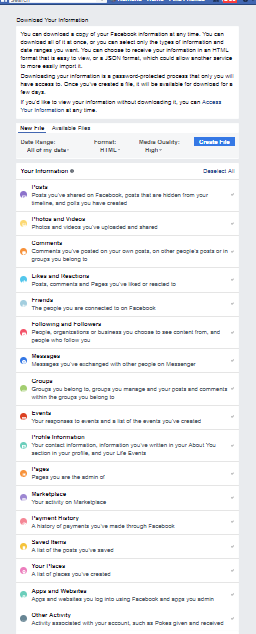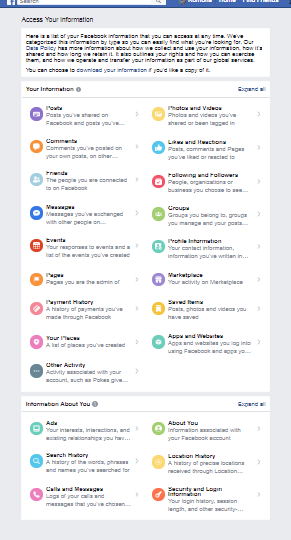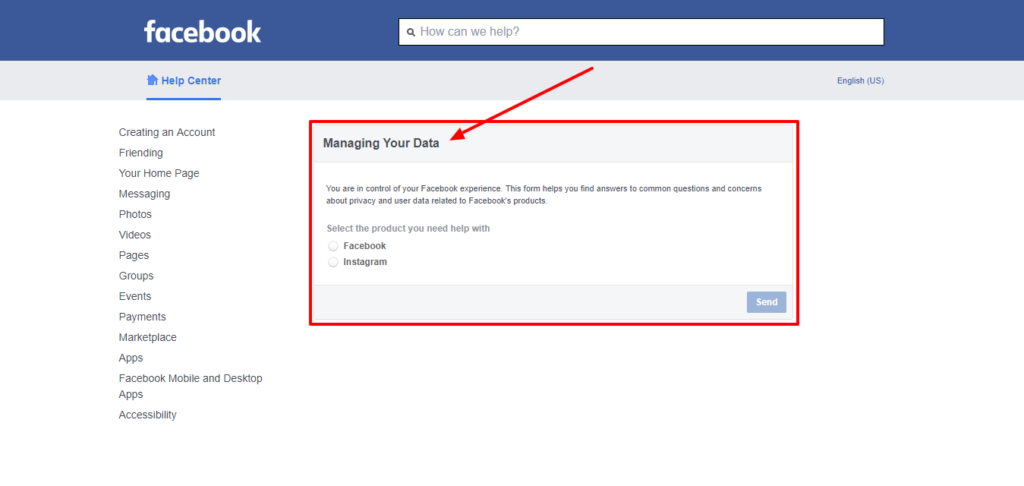I Don’t know if you’ve noticed, but this week alone Facebook’s platform has been shut down a couple of times. Not only that, but when I attempt to visit some of the pages under Settings, they have come up blank only to be restored later. (Something’s rotten in the cotton, so stay alert!)
Contrary to popular belief, you do not own what you post on any of the social media platforms … not on Facebook, LinkedIn or Twitter. Nope, it is not yours, and if any of them decides to shut down tomorrow, all of your information could disappear while you sleep! 👀
Don’t panic though, just take precautionary measures when using social media, such as saving to your computer everything that you post of value such as photos, graphic images, text that you post like those sweet poems or quotes that you write directly on the platform. Also, one of the things I tell my clients to do is to be sure to download their Facebook data at least once a month.
So, how do you do that? Here’s what you need to do to download what you have posted on your Facebook Personal Profile. (UPDATE: I have written a separate post on how to download and save the data from your Facebook Business Page.)
1. Log in to your Facebook Personal Profile. This will bring you to your ‘Home’ page or ‘Newsfeed’.
2. Click on the drop-down arrow on the right-hand side of the blue navigation bar. Then, click on ‘Settings’. This will take you to your General Account Settings.
3. Previously, you would see the ‘Download Data’ link on the General Account Settings page, but Facebook has replaced it. So instead, from the ‘Settings’ page, click on ‘Your Facebook Information’ on the left side navigation panel. You may also see this under the words, ‘General Account Settings’ where it reads, “To download your information, go to Your Facebook Information.” If you do see this, you could click on the blue text there as well.
4. From the ‘Your Facebook Information’ page “you can view or download your information and delete your account at any time.”
Here is what you will see:
NOTE: YOU WILL SEE THE ‘DOWNLOAD YOUR INFORMATION’ AS THE SECOND OPTION IN THE LIST, BUT I AM PUTTING THIS OPTION FIRST (BELOW) AS THIS IS THE OPTION WE WILL BE WORKING WITH AND THE ONE I WANT YOU TO SELECT AT THIS TIME …
‘Download Your Information‘ is where you can Download a copy of your information to keep or to transfer it to another service.
*SELECT THE ‘View’ button to the right of the ‘DOWNLOAD YOUR INFORMATION’ OPTION TO DOWNLOAD AN ARCHIVE OF YOUR FACEBOOK DATA:
Be sure that you are on the ‘New’ File’ tab, which is the default tab, and also be sure to check the boxes to the right of the type of information you want to download ex. Posts, Photos, and Videos, Comments, Likes and Reactions, Friends.) Then click on the ‘Create File’ blue button.
Once you have clicked the ‘Create File’ button, you will see the following message: “Your file is being processed. We’ll let you know when it’s complete, so you can download it to your preferred device.”
Facebook will send you an email stating: “Thanks for requesting a copy of your Facebook information. Once we’ve finished creating your file, we’ll send you another email letting you know it’s complete and ready to be downloaded. For security reasons, your file will be available to download for only a few days after you receive an email from us, so please monitor your email for our message. If your file is no longer available by the time you read your email, you can visit the Download Your Information page to create a new file.”
Basically what Facebook is saying in the email is, stay tuned, they will inform you when your file is ready to download. Also, you only have a few days to retrieve it, and if you miss the three-day window, you will have to follow the steps above again to create the file download again. But, this won’t happen to you because you’ll be looking out for their email, right? 😄
There will be a link for you to click on in Facebook’s email, but you may also go directly back to your Facebook Settings to download your files. If you choose to go straight to Facebook Settings to do this, click on the ‘Your Facebook Information’ on the left side, click on ‘View’ to the right of ‘Download Your Information’ on the right again. Then, click on the ‘Available Files’ tab where you see the number 1 in a circle (which means you have one file to download).
You will see the type of file you’ll be downloading and the size of that file. Mine says, “Profile Information, Posts, Likes and Reactions and more (1 GB).” If you click on the ‘Show More’ link, it will show you more information about your file including when it will expire or when it will go away if you don’t download it.
You made it through to the end! Now, go ahead and click on the ‘Download’ button on the right. You will have to enter your password and click the ‘Submit’ button.
Save the file to your computer. It will be a .zip file, so in order to open it, you will need to extract it to view its contents. If you don’t know how to extract a Zip file, find out how to do that here. (NOTE: This download may time quite some time depending on how much you have uploaded to Facebook.)
Listen, I don’t want you to panic. I just want you to be prepared for and aware of what’s going on.
If you need help with any of this, do not hesitate to schedule a free 15-minute consultation with me. I will help you get through it.
You should be all done, but if you want to hang around, I have provided some explanation of what else you can do to protect your data and information in the ‘Your Facebook Information’ section:
Here’s what Facebook says about the ‘Download Your Information‘ option:
You can download a copy of your Facebook information at any time. You can download all of it at once, or you can select only the types of information and date ranges you want. You can choose to receive your information in an HTML format that is easy to view, or a JSON format, which could allow another service to more easily import it.
Downloading your information is a password-protected process that only you will have access to. Once you’ve created a file, it will be available for download for a few days.
If you’d like to view your information without downloading it, you can Access Your Information at any time.
THESE ARE THE OTHER OPTIONS FACEBOOK GIVES YOU AND WHAT FACEBOOK SAYS ABOUT IT:
‘Access Your Information’ is where you can view your information by category.
Here is a list of your Facebook information that you can access at any time. We’ve categorized this information by type so you can easily find what you’re looking for.
Our Data Policy has more information about how we collect and use your information, how it’s shared and how long we retain it. It also outlines your rights and how you can exercise them, and how we operate and transfer your information as part of our global services.
You can choose to download your information if you’d like a copy of it.
‘Activity Log’ is where you can view and manage your information and some settings. This is a review of your Timeline Activity.
‘Managing Your Information’ is where you can learn more about how you can manage your information.
You are in control of your Facebook experience. This form helps you find answers to common questions and concerns about privacy and user data related to Facebook’s products.
![]()
Here you can select the product you need help with, to include Facebook and Instagram.
‘Delete Your Account and Information’ is where you can permanently delete your Facebook account and information.
If you want to permanently delete your Facebook account, let us know. Once the deletion process begins, you won’t be able to reactivate your account or retrieve any of the content or information you have added.
![]()
Options here include:
To Keep Messenger, Deactivate Instead –
Keep in mind that when you delete your Facebook account, Messenger will also be deleted, including your messages.
Download Your Information –
You have 3.1K photos, 2.8K posts and more uploaded to Facebook. If you want to save this information before your account and content is permanently deleted, you can download a copy of your information.
Need help with downloading your data and content from your Facebook Personal Profile? Schedule a free 15-minute consultation with me here.
Source(s):
Facebook’s Data Policy
Learn More About Account Deletion
How To Open Zip Files
Author: Romona Foster
Romona Foster is the Social Media Trainer and Consultant at Social Media How To’s with Romona. Romona teaches small businesses and nonprofits how to use Facebook, LinkedIn, Twitter, Instagram, Google My Business — and the best practices of Email Marketing, Online Marketing, Affiliate Marketing, and Personal Branding. She is a featured contributor with Business2Community and is a Constant Contact Community blogger.